Once you have completed your article/script, record your script or use it to guide your slide/video information. See previous post for more details.
Create a short quicktime video or windows movie on your chosen topic.
If you are using Windows Movie Maker, check out this tutorial. If you still need help editing in Windows Movie Maker, check out this video as well.
Create a short quicktime video or windows movie on your chosen topic.
If you are using Windows Movie Maker, check out this tutorial. If you still need help editing in Windows Movie Maker, check out this video as well.
Directions for Submitting Video Files
So you created a video for your class and you want to submit it for a grade? Here are the steps you need to follow:
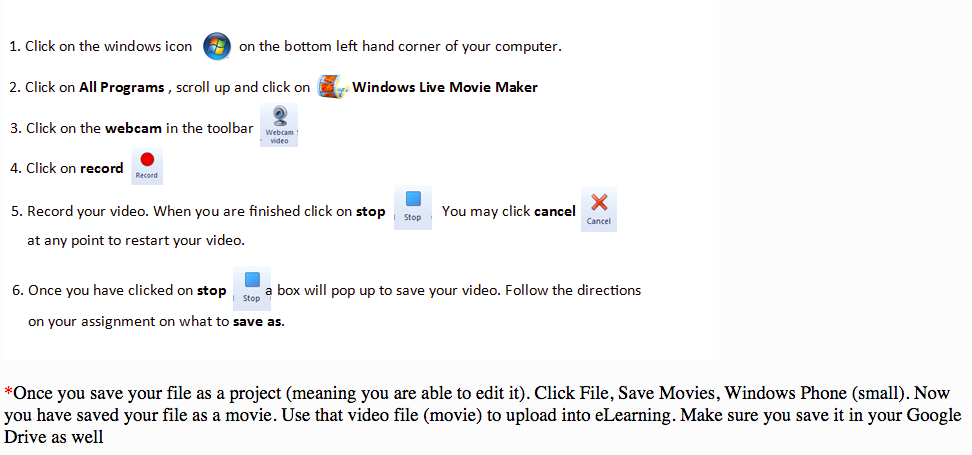
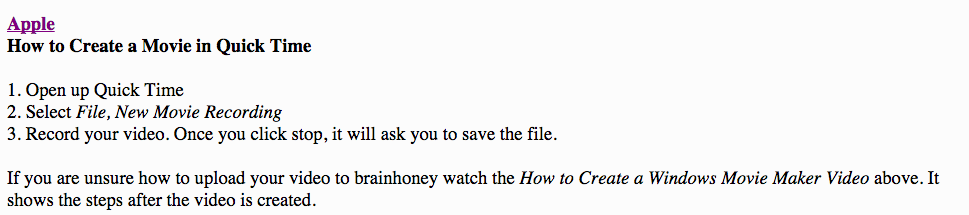
Record on your Smartphone
QuickTime Player can record a movie from your camera, or record the screen of your iPhone, iPad, or iPod touch. It can also record audio from a microphone or record the screen of your Mac or PC.
You can find more information about this by reading this article on "How to Shoot Videos on your Android phone" or here: How to Edit Videos on your iPhone/iPad. and here's another one that's a good example of what you can do with this video project: How to Film & Edit Video Using your Smartphone.
You can find more information about this by reading this article on "How to Shoot Videos on your Android phone" or here: How to Edit Videos on your iPhone/iPad. and here's another one that's a good example of what you can do with this video project: How to Film & Edit Video Using your Smartphone.
Record a movie
Movie recording works with your built-in camera and many external cameras. If you're using OS X Yosemite or later, you can also record the screen of any iOS device (iPhone, iPad, iPod touch) with a Lightning port and iOS 8 or later.
- Choose File > New Movie Recording.
- To change the recording settings, click the arrow next to the Record button. Then choose your camera or iOS device, microphone, and recording quality.
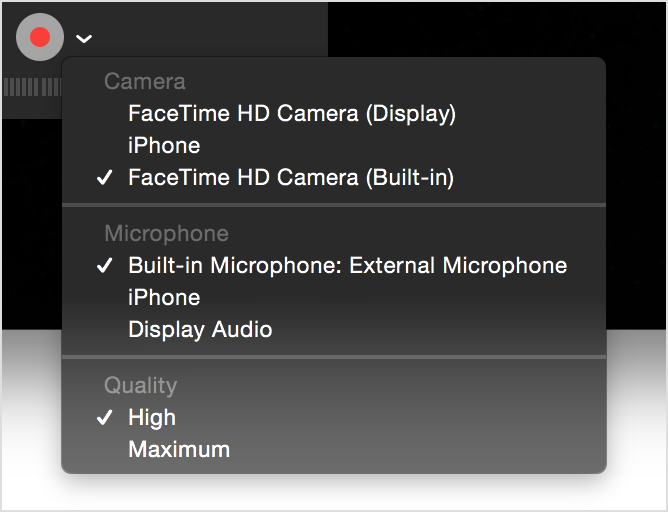
- To monitor audio while it's being recorded, use the volume slider.
- Click the Record button
 to start recording. Click it again to stop recording.
to start recording. Click it again to stop recording.
Share
- After saving your movie, you can share it by Mail, Messages, AirDrop, YouTube, and other methods:
- Open the file in QuickTime Player, then choose File > Share.
- Or open file in QuickTime Player, then click Share
 in the playback controls.
in the playback controls. - Or Control-click the file in the Finder, then choose Share from the shortcut menu.
After sharing [I suggest uploading your file to Youtube so that you can embed it on your blog post], upload your film review as a blog post on your blog.
This project is due by Friday. We will not be spending as much time next class with this project. If you are behind (have not written or filmed your video), please catch up as homework!
If you have completed your work (completed your video filming, uploading to Youtube and embedding it on your blog...you can spend your remaining time in the lab watching the following memes:
- Best Kittycat Song
- Nyan Cat & the History of Nyan Cat
- Bongo Cat
- Slenderman: Know Your Meme
- Charlie the Unicorn
- The ice bucket challenge (with Kermit the frog)
- The Dab (The history and origin of the meme)
- Harambe Rap
- Pepe the Frog (Who is Pepe the frog?)
- The Origin and history of LOL
- How to Get Started on Youtube (Pewdiepie)
HOMEWORK: None. Make sure you have filmed your video by the beginning of next class!



No comments:
Post a Comment